An Android device is not only the mobile phone which runs on Android OS but also the tablets, TVs, e-readers, PCs which run on Android OS as well. Installing an app on an Android device is not complicated like other platforms. You can easily install apps on Android devices if you have the APK file of those applications. Let us discuss more on how to install apps on Android devices like phones, tablets, TVs and much more.
How to install apps on Android devices?
Installing an app on an Android platform is very easy. There are two types of apps available. Here are the types:
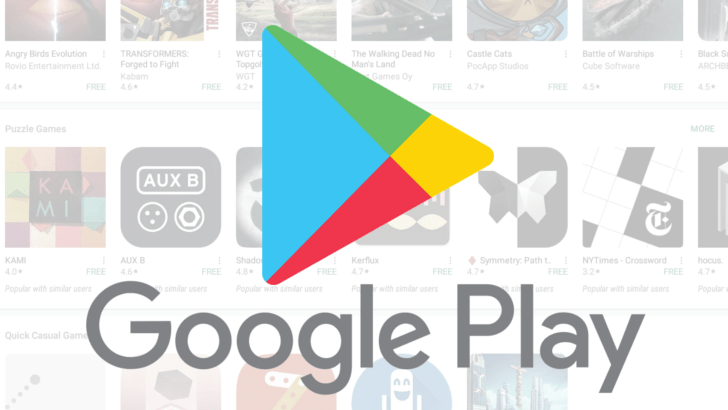
You may also like: How to Install Android Apps on Mac?
Install apps on Android devices which are available on Google Play Store
This is one of the easiest method available. This method is applicable for all Android devices like Android Phones, Android TV, Android Tablets and others as well. Follow the steps below to install your favorite app:
#1: Open Google Play Store on your Android Phone / Android Tablet / Android TV.
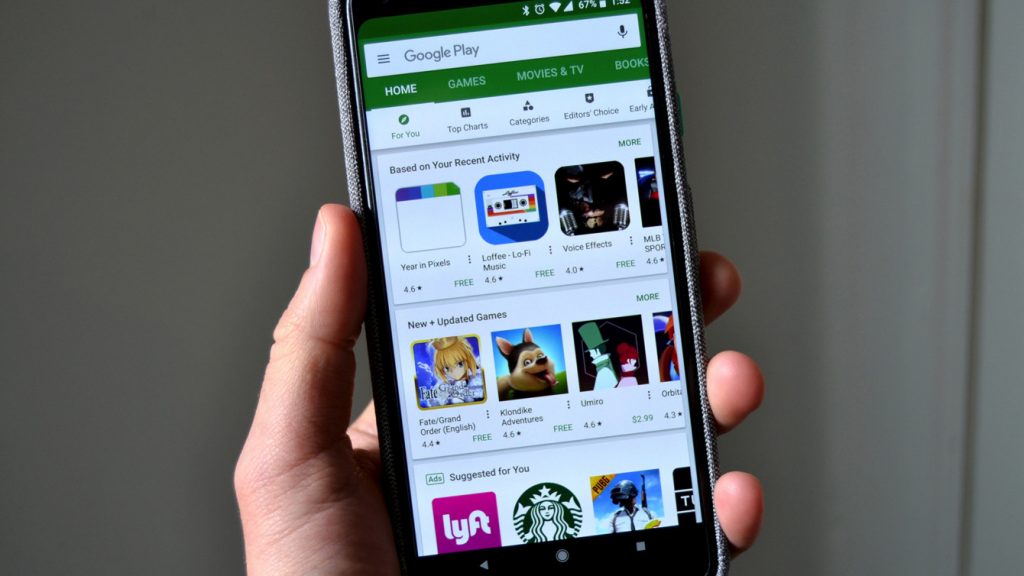
#2: Click on the “Search” bar located on the top.
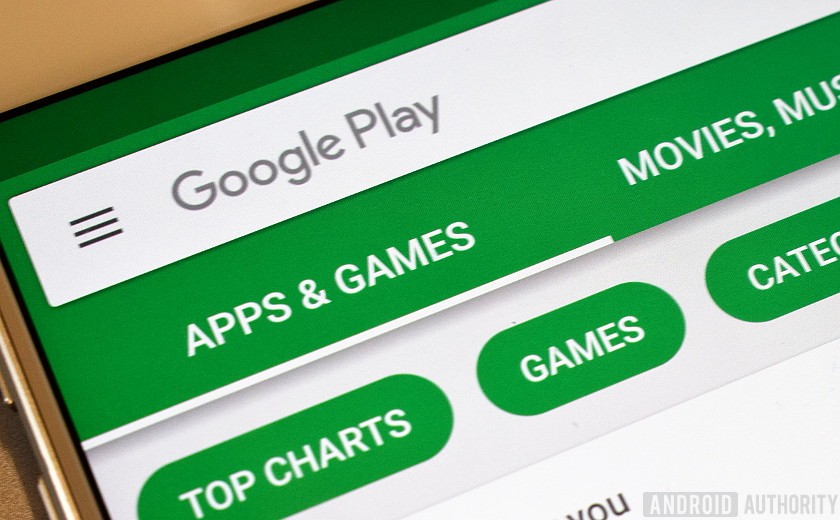
#3: Enter the name of the app and click on the suggestion below if your desired app appears.
#4: The desired app along with other relevant apps will appear.
#5: Click on the app you wish to install.
#6: The app page will open. Click “Install“.
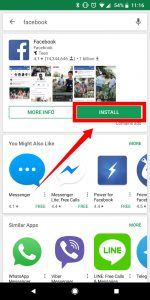
The app will start downloading and it will automatically gets installed on your Android devices.
Click “Open” to open the installed application on your devices. Thus, these are steps required to install apps on Android devices which are available on Google Play Store.
You may also like: How to install Android apps on Windows PC?
Install apps on Android devices which are not available on Google Play Store
If your application is not available on Google Play Store, then you can install it as a third-party app. Follow the steps below to install apps on Android devices as a third party app:
#1: Open settings on your Android devices.
#2: Click on Apps & Notifications on Settings page.
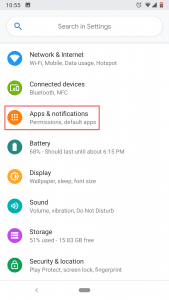
#3: Click on Special App Access under Apps & Notifications.
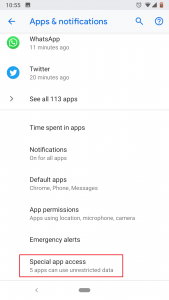
#4: In Special App Access page, click on “Install Unknown Apps“.
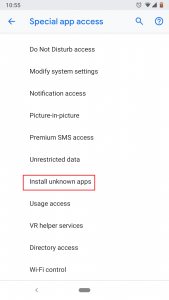
#5: Choose the medium through which you are going to install the app. We are going to install an app through Google Chrome and hence, click on Google Chrome.
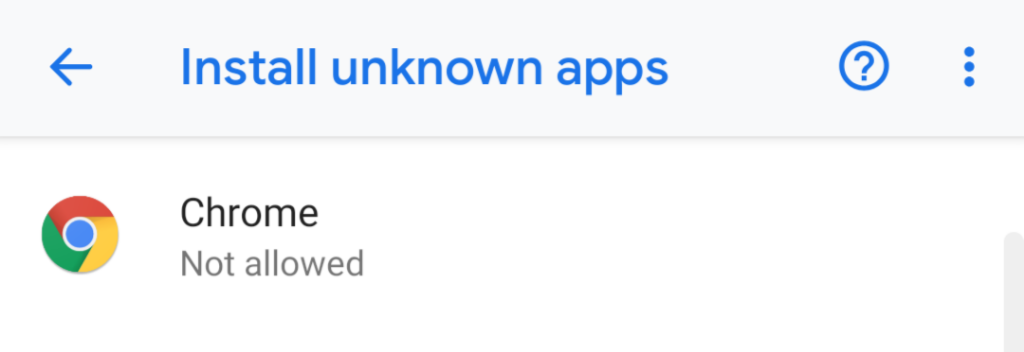
#6: Turn on the toggle button near “Allow from this source“.
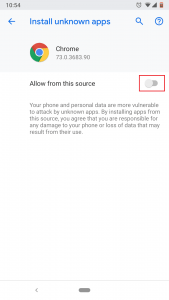
Allow from this source for Google Chrome is turned on. Now you can install third-party apps using Chrome.

#7: Now open Google Chrome and search the apps APK file.
#8: You will find websites like Apkpure, Apkmirror, Apkmonk and so no.
#9: Open any site and download the latest version of the application.
#10: Open the downloaded file and click install.
#11: The app will start installing.
#12: Click “Open” once the app gets installed.
Thus, these are the steps required to install third-party apps on Android devices.
You may also like: How to Restore Google Play Store on Android Device
Wrapping Up
By following the above methods, you can install and use your favorite application on your Android. The above methods are applicable for all Android-based devices like Android Smart Phones, Android TV, Android TV Box, Amazon Fire TV Stick, Android tablets, Android e-readers and so on. Before installing third-party apps, make sure that they are from official channels.
Thank you for reading this post. Comment your queries and feedback in the below section.
