In the present era, mobile apps have become the primary gateway for accessing a service. So plenty of applications are being made available on the Play Store every day. As the Play Store is a haven of apps with more than 2.6 million apps actively available in it, you will get apps for any of your requirement. If you have been a lover of any particular android app and wish to use that on a larger screen like your Mac PC, let us see how to do it. Play Store apps on Mac is a great way of entertainment if you combine them in the right way. There are plenty of ways to do it, and some of the popular android emulators are Bluestacks, Andy, Nox Player, Genymotion, etc. If you are movie buff or a gamer, let us see in this article how to perfectly run your favorite Android app on a Mac PC.
Prerequisites
Step 1: Before you install any Android emulator on your Mac, make sure your PC is ready to accept and run the third-party software.
Update your Mac OS to the latest available software version like Mac OS Sierra (10.12), High Sierra (10.13) and Mojave (10.14). Ensure you have a minimum of 4GB RAM and 4GB disk space left. Update the graphic drivers to the latest version.
Step 2: In case you wish to install android apps that aren’t available on Play Store, download the android apk from the third-party websites like Apkpure, Apkmirror, etc.
You may also like: HOW TO FIX GOOGLE PLAY STORE ERROR CODES (COMMON ERROR CODES & FIXES)
How to Download Android Apps from the Play Store
In this section let us see various methods by which you can install Android apps on Mac PC.
#1 Using Bluestacks
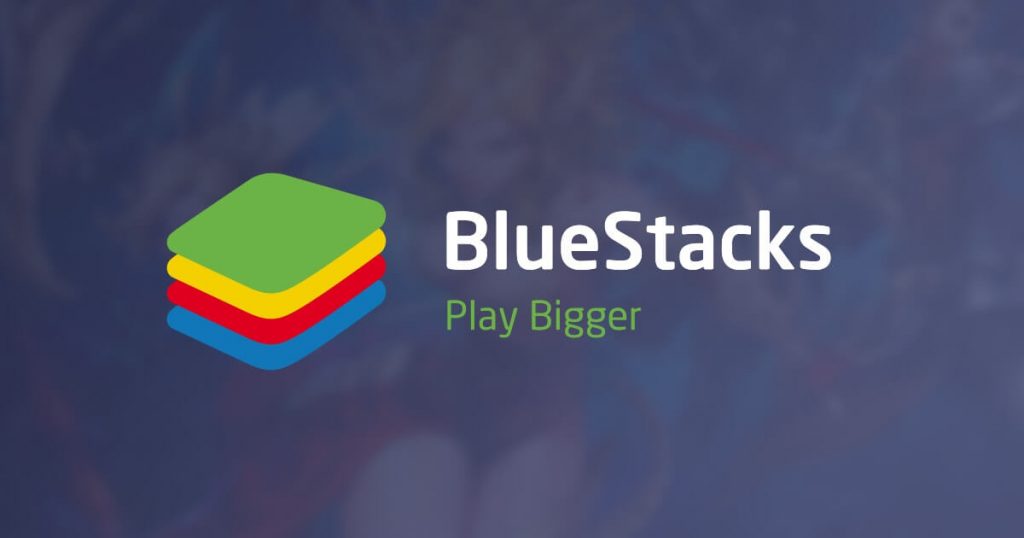
The Bluestacks is one of the popular and oldest android emulators out there in the market to use the Play Store apps on devices. Using Bluestacks you can install any android apps on Mac. So you can use the play store apps and the mac apps simultaneously on your PC. The emulator has a simple interface and you can sign in with the same Google account on Bluestacks to install apps from Play Store.
It is very easy to install Bluestacks on Mac. Just download Bluestacks installer from the official website or from any trusted website (filehippo.com) and install it on your Mac. Sign in with your Google Account. Install any apps easily from the Play Store like you do on your Android device and start using it.
#2 Using Andy
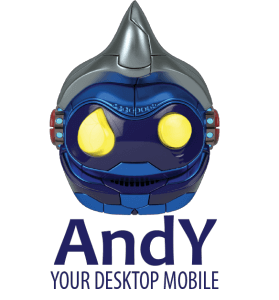
Andy is an android emulator which has a smoother UI and better Android experience compared to other emulators. Andy comes with few app built-in like Gmail, ES File Explorer, etc. Andy provides you instant Android updates so that you don’t miss any of those updates. Download Andy from the official website or from any trusted third party website (filehippo.com).
Andy has some interesting features and one such feature worth mentioning is that you can use your Andy in both vertical and horizontal landscapes. So you can play games at top notch level with Andy on Mac. When comparing the file sizes, Andy is bit heavier than the other emulators and marks the only downside of the app.
#3 Using Nox Player

Nox Player is another powerful Android emulator for Mac with which provides the user with great customization ability. It lets you alter player settings, create custom skins and even assign CPU resources, screen capture, on-screen button mapping and more. One of the great and unique features of Nox Player is that you can sign in to multiple accounts simultaneously onto Nox.
Nox Player is available to download from its official website. You can also download it from third party websites. The installation process of Nox Player is the easiest of all other emulators as the process is straightforward and simple. The player has some advanced features like keyboard mapping and location manipulation. The app provides decent performance even with high-end Android games on it.
Related: How to install Android apps on Windows PC?
Which one to choose?
The above mentioned are some of the best android emulators to run android apps on Mac PC. Choose the one that best suits your requirement. Nox Player is suggested if you are a game enthusiast. Choose Andy for a smoother user experience. And Bluestacks scores in all the areas and comes as a complete package.
