Google Play Store is mandatory when it comes to installing any Android apps and games on the Android operating system. An Android device comes pre-installed with the Play Store and thus downloading and installing apps made simpler. The app store is developed and owned by Google Inc. and it was initially called as Android Market. It has gained huge popularity within a short span and is the most preferred smartphone platform used by several millions of people from all over the world.
The usage of the Play Store has reached a great position as any Android device users have to solely depend on it when it comes to downloading any apps. Google Play Store has a larger number of apps than the iOS, and you will get a world of options right at your fingertips. There are more than 3.5 millions of apps listed in Google Play Store and thus there are apps for every other need of yours. Certainly, it is the biggest of all other app stores in the market and you will never miss any of them on your Android device.
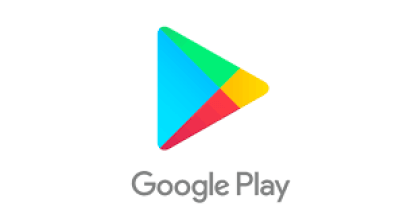
You can instantly browse for the apps of different categories and install it on your device to access all of its features as with the help of the Play Store. Apart from downloading apps, you can even create your own Android apps and publish them on the store. Google Play Store will help you grow a global audience for your apps and games and earn revenue as it has the ability to publish rapidly to more than two billion active Android users.
Read also Google Play Store for PC Windows
Table of contents
- Google Play Store – An Exordium
- What does Google Play Store Offer?
- Why you need the Google Play Store?
- Getting Started with the Google Play Store
- How to Get Android Apps, Games, & Digital Contents
- Download Google Play Store for supported devices
- 17 Helpful Tips on Google Play Store
- Google Play Store FAQs
Google Play Store – An Exordium
Google Play Store is the official app store for the Android platform and it is the most simplified answer for those who question what is Play Store. Get access to different kinds of Android apps and games all under one-roof as with this app store. Google Play Store is available by default in any Android smartphones or tablets as it comes pre-installed. It is the one-stop-shop when it comes to downloading the apps and games of different genres.
Play Store is also referred to be the digital distribution service as it offers various digital contents including the music, books, movies, books, news and television programs. There are various specifications available with the Play Store and any app will be published by Google only if those terms have met. It ensures all the apps, games, and services you download are safe, secure, and is virus and malware-free.
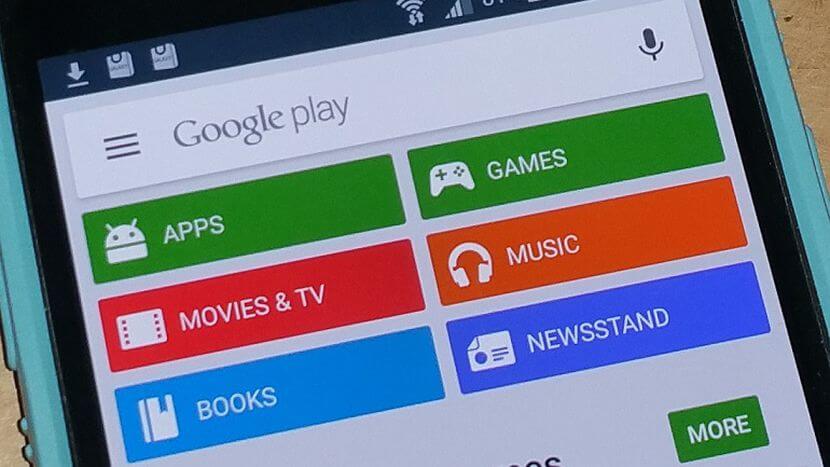
Update Google Play Store app to instantly choose to access any new apps, fix bugs and issues, and even more. If you have accidentally uninstalled or deleted the Play Store, then you will lose access to Android apps and games. In such a case, you have to download Google Play Store Apk version. It is important to download it from a trusted site to stay away from virus, malware, etc. Aside, unauthorized Play apk will result in “Unfortunately Google Play Store has Stopped” issue.
What does Google Play Store Offer?
With the Play Store, you can browse for your favourite apps, download and install it instantly on your Android device. All the Android apps available in the app store are either freemium or premium which can be accessed by paying some bucks. Play Store will be constantly updated as to offer you with new apps and games. Apart from this, you will also get frequent updates to those existing apps and games. So only if you have the Play Store app, you can access any of them without any limitations.
No matter what you are looking for, Google Play Store gives everything you want. With the early access feature, you can open the test app before its official launch. The home page of the
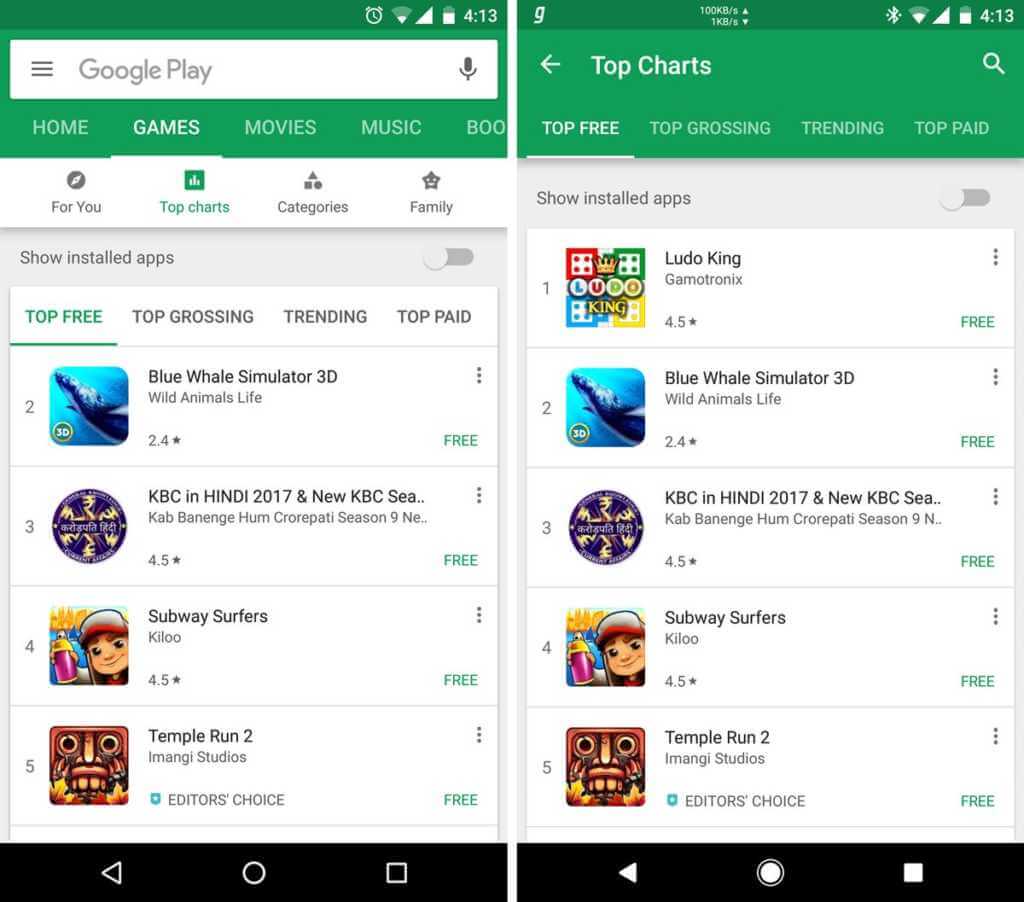
You may also like Play Store Free Download for Mobile Samsung
Play Store offers trusted family and kid-friendly apps and games easily now. Aside, you can even choose from 40 popular categories like art, books, communication, education, music, lifestyle, and more to download apps. The more you use Google Play, the better it gives you the apps and game recommendations. Every app you download via this app store will show details about the developer, size, version, updates, comments, reviews, rating, features, screenshots, etc.
Apart from the apps and games, the Play Store also offers digital distribution services of many kinds. The below section will give you a detailed description of those services.
Play Games: You can browse for games from Google Play with the Play Games service. With this, you can play with all your friends from all over the world, track achievements, see where you stand against other players. You can play from it from any device, anywhere and get unlimited fun.
Play Music: Get the free, ad-supported music for everything that you do as with the Play Music service of the Google Play Store. Start to listen to the radio based on the songs, artists, and albums. You can browse for it by genre, activity, mood, decade, etc. You can upload your music collection up to 50,000 and listen to them at any time.
Play Movies & TV Shows: It is easy to watch your must-see movies and tv shows with Play Movies & TV Shows. It is the video on demand service of Play Store with which you can use it to either buy or rent the biggest new releases and watch it on your device. With a tap, you can unlock the movie to watch it online or offline.
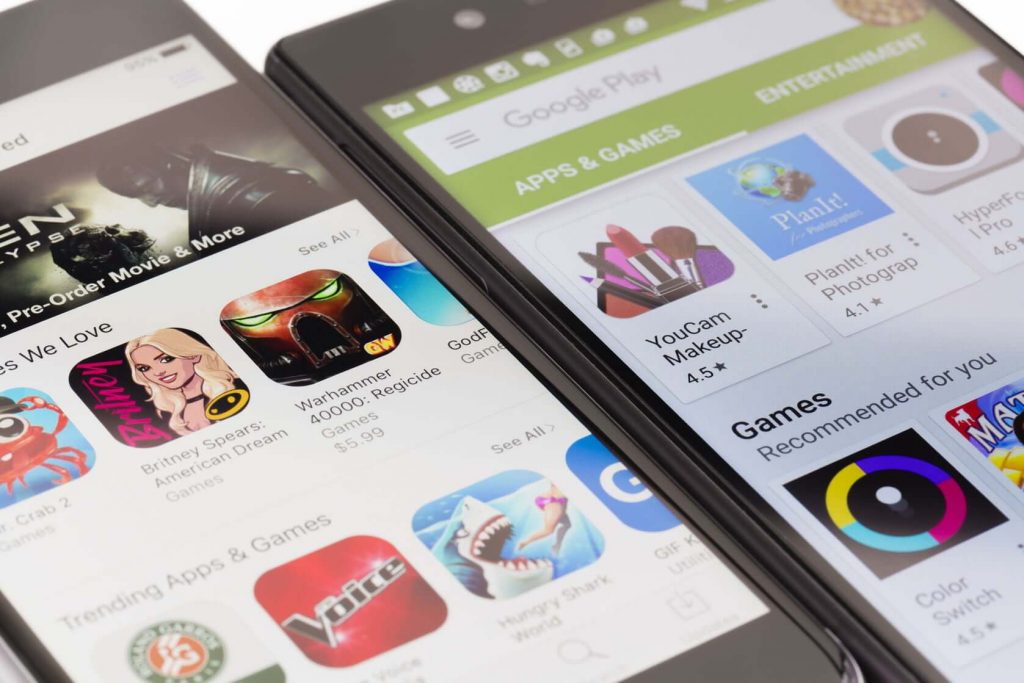
Play Books: Google Play Books is the ebook digital distribution service of Play Store that lets you access more than five million books. It has the world’s largest collection of books and comes with the Google-powered recommendations. You can even upload up to 1,000 of your own ebooks in the PDF or EPUB file formats.
Play Newsstand: Play Newsstand service of the Play Store is a news aggregator and digital newsstand service that offers subscriptions to the digital magazines as well as the topical news feeds. The basic Newsstand service with the topical news feeds is available worldwide while the paid Newsstand content is available in more than 35 countries.
Related How to Install Google Play Store
Why you need the Google Play Store?
Undoubtedly, Google Play Store is a must when you wanted to download Android apps, games, and more other Play services. Without the Play Store, you will be restricted from accessing the biggest collection of apps and games. So if you are planning to download any new apps, games, updating apps, or other content on your Android device, you will want the Google Play. Of course, there are a plethora of ways available in which you can also access the same Android apps. But when it comes to security, Play Store is truly the best as it is the official Android app store to use on your device. All the alternative ways will end up with errors like Google Play Store not downloading apps, Google Play Store Won’t Open, and much more.
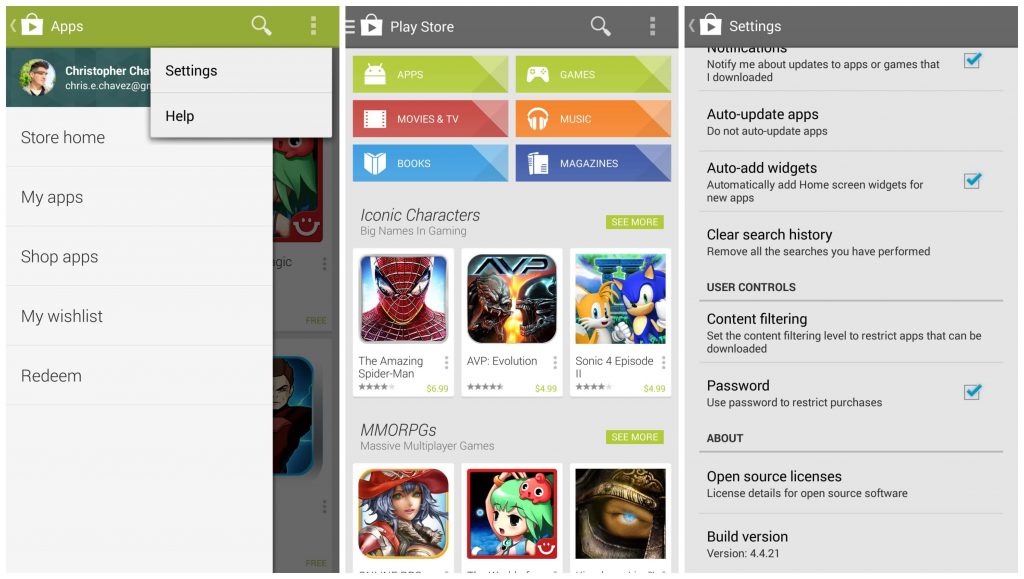
If you are looking for a way to use the Play Store on your device other than the Android platform, then it is possible. In such a case, you can use the Android apps and games on multiple platforms too. You can let enjoy accessing thousands of Android apps, games, books, music, movies, tv shows, news, etc on any devices. Google Play Store is an all-in-one solution with which you can get access to any such contents with one single app.
Getting Started with the Google Play Store
As mentioned, the Play Store is the best place when it comes to downloading and installing any Android apps and games. You can not only use Google Play to access the app and games. Instead, you can also get connected with movies, music, books, and more. If you are downloading Play Store Apk version, then enable Installation of apps from an unknown source from System < Settings. To get started with the Play Store, you must have an existing Gmail account. So you have to initially provide your email id and password to open Play Store app on your device. Once after the Play Store login, you have to accept the terms and services.

Now Google will ask for the backup and restore from this account and you can enable it. As most of the Play Store contents are paid version, it will ask you set up a payment method. You can either add your card or redeem it. You can even choose direct carrier billing to add the subscription charges to your mobile bill. With this, you will get a granular control to charge for apps, in-app purchases, and subscriptions. Now you are all set and get access to the Play Store, all its apps, games, and more other services with ease. Getting started with the Play Store is really fast, easy, simple, and safe for every other need of yours.
How to Get Android Apps, Games, & Digital Contents
It is so much easier and simpler to find and download the apps, games, or digital content from Play Store on your device. To get the Android apps, games, or digital contents, you have to first open the Google Play Store app on your device. Alternatively, you can also go to the official site of the Play Store or play.google.com. In the home page of Play Store, you can either search or browse for any contents. Then select an app and tap on the install or item price to install it on your device. If you are about to access any paid app, then you have to complete the transaction to use it. After this, the download begins and you have to accept the permission to start its installation automatically. That’s it and you can use the same steps for any apps, games, or while accessing the digital contents with ease.
Download Google Play Store for Supported Devices
You can Download Google Play Store on several devices,
Google Play Store for PC Windows
Google Play Store is the biggest of all other app store and it can be accessed on Windows PC. Although it is officially made available for Android device, it can still be used on Windows PC. So to download Android apps on PC, it is important to download Google Play Store for PC Windows.
Google Play Store Apk for Android
As an Android device user, it is vital to have Google Play Store installed on any Android OS. Only then, it is possible to download and install Android any apps from the Play Store. You must download Google Play Store apk for Android as to access several millions of apps and games.
Google Play Store for Mac
Although Play Store is an official app store for the Android operating system, it can still be used on the Mac OS. With the help of an Android emulator, Mac users can download Google Play Store for Mac OS to get access to the Android apps and games.
Google Play Store for iOS
To access the Android apps and games on iOS, you must download
Google Play Store for Windows Phone
Like other platforms, some special steps need to be carried out to access Android apps on the Windows Phone. By the sideloading process, you can download Google Play Store for Windows Phone and thereby access Android apps on it.
Google Play Store for BlackBerry
BlackBerry OS isn’t an exception when it comes to accessing the Android apps and games on it. Yet, you can download Google Play Store for BlackBerry through the sideloading process or with the help of a third-party client app.
17 Helpful Tips on Google Play Store
Google Play Store is the choice of millions of users as with the plethora of apps and games it is offering. Besides using the Play Store, it is important for anyone to know the tips to use it to the fullest possible extent. With the Play Store tips, you can easily manage your Play Store account. Also, the Play Store tips and tricks will save your time, effort as well as the money in the better way possible. Get to know the best tips just before accessing the Play Store.
1. Update Google Play Manually
Most of the time, the
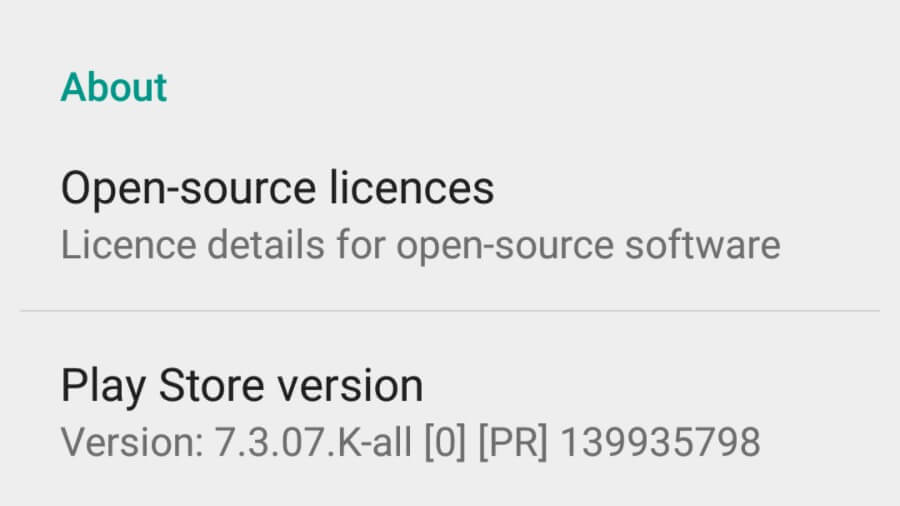
2. Restrict App Purchase with Password
When you have linked your credit card with the Google Play Store account, then it is important to restrict others from purchasing apps and games. It is one of the most useful Play Store tips that works the best when your Android device is shared with others. With a password, you can even restrict your child from mistakenly purchasing apps. To restrict app purchase with a password, you have to go to Google Play Store app > Settings > Click on the Password to enter your Google Password and click on Ok button.
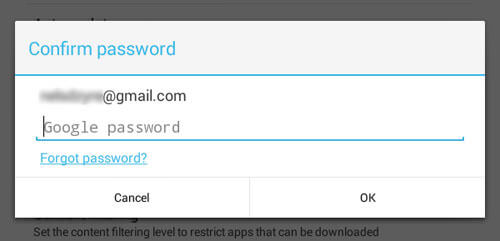
3. Get Refunds for Paid Apps
There is an option to get a refunded if you have paid it for any of the Play Store apps. You can get refunds for those paid apps while you have purchased it from the Google Play Store. Google will refund you the amount when you have claimed for a refund. Within two hours of your purchase, you can request a refund for paid apps and games on the Play Store.
Read also Google Play Store for iOS
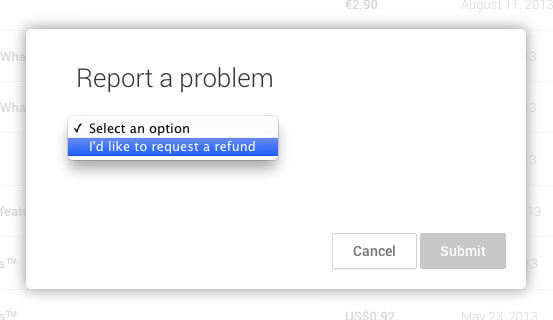
4. Restrict Contents
As Play Store has both adult and kids contents, not all of them are suitable for kids. So you can restrict the contents and prevent them from accessing the inappropriate contents. By setting up the parental controls, you can limit their activity by restricting certain contents. Go to Play Store Settings > click on the Parental controls > tap on the slider to turn On it > Create Parental lock PIN code.
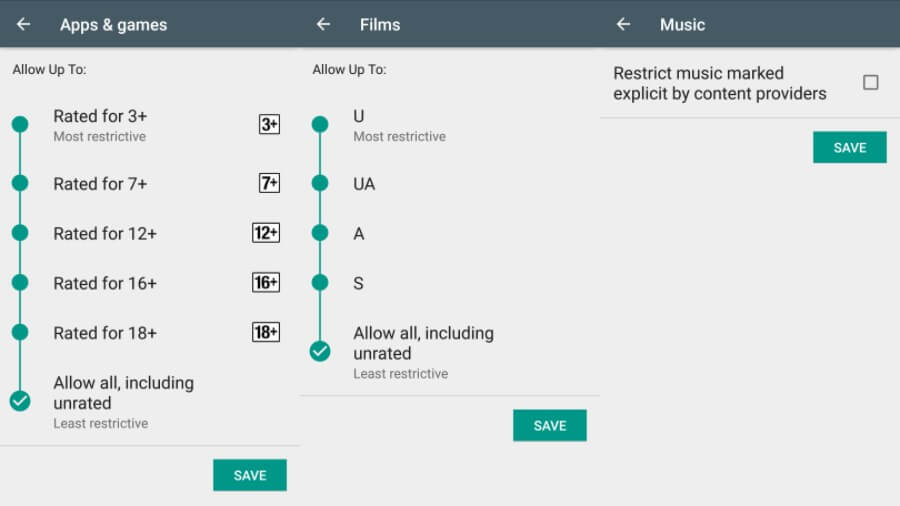
5. Filter App Contents
Various factors are analyzed for every other apps and game and they are rated based on maturity. You may filter the app contents based on your need in the Play Stor to restrict apps that are not relevant for you. Choose apps related to various categories from Play Store > Settings > Content Filtering > Tick or untick the apps rated for different maturity level > click on Ok button.
6. Search Apps by Specific Developer
Do you know that you can search for apps by one specific developer? Yes, it is possible and is yet another Play Store tips and tricks with which you can get to access apps from that specific developer. Use the pub:[developer name] modifier to filter the search results. With this, you will only get the apps that are developed by the developer based on the query. With this, you will get to know all the apps so far the developer has made instantly.
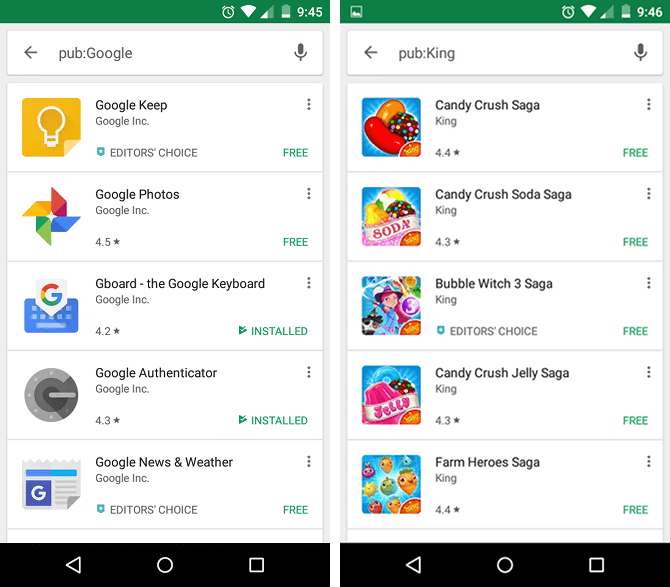
7. Display all Your App Orders
You may stay on top of all your app orders and in-app purchases that you have so far purchased or downloaded using the Google Play Store account. To see all your app orders, you have to open Play Store > click on the Gear Button > tap on My orders. Also, the All section of the Play Store will list you the name of every app that you have installed on your Android device.
8. Create App Wishlist
Creating app wishlist is yet another useful Play Store tips for those who are looking for some apps to be installed later. Play Store lets you add apps to the wishlist and you can install it at any time later. It will efficiently keep track of all the apps that you wanted to buy by creating a wishlist. Search for any app that you wanted to get in the Play Store. Click on ‘+banner‘ from the top to add it to your app wishlist.
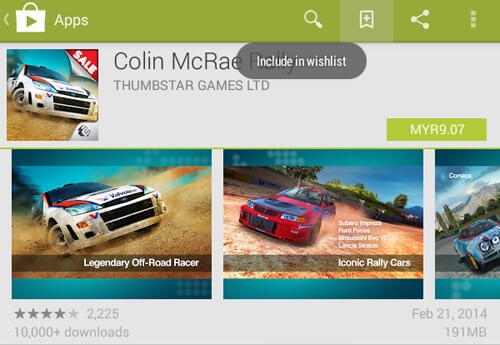
9. Access My Wishlist
As soon as you have added the apps to your wishlist, you can easily access the list of wishlist apps from within the Play Store. You can display your wishlist of apps in one interface by simply swiping right at the left side of the Android device. To see your app wishlist, you have to click on My Wishlist option.
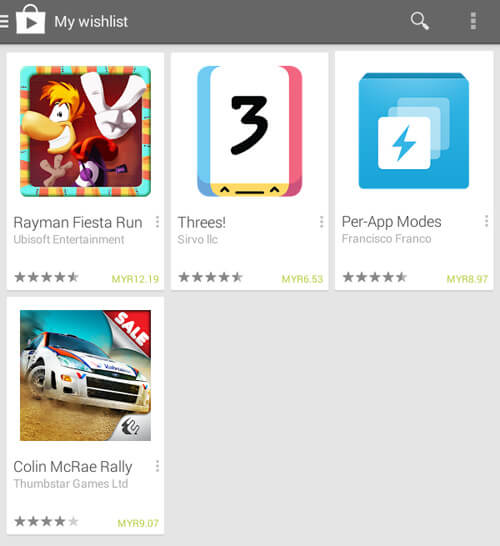
10. Download Apps from Play Store Web
There is an option to browse and install Android apps and games from the Play Store web version. With the help of your desktop browser, you can download and install any apps to your device from the web easily. To do it, all you have to do is to just open the Play Store > search for any apps that you wanted to download > click on the Install button > choose the device in which you can install an
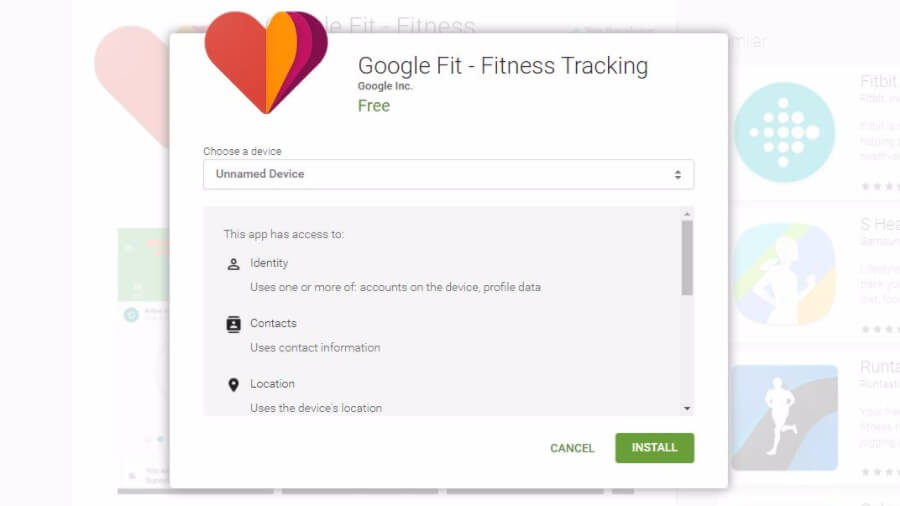
You may also like Google Play Store for Mac
11. Disable Update Notifications
Disabling the update notifications is a useful Play Store tips. All the Android apps and games updates take place automatically whenever a new update is made available. But when you disable update notification, you will not receive notifications regarding any new updates. When you are still receiving notifications, then you can open the Play Store app > Settings > untick the Notifications option.
12. Access Geo Restricted Apps & Games
Google Play Store supports downloading and installing the apps other than those apps that are made available for your region. You have to install a secured VPN to bypass the geo-restricted apps and games on your Play Store. Any trusted VPN will safeguard you even when you access the location restricted contents on your device.
13. Restrict Apps to Home Screen
Most often, any apps that you have downloaded will be made available as a short cut on the home screen automatically. Never let it get installed on the home screen as too many shortcuts will create one another page. Yet deleting each app once after its installation is annoying and you can better disable it easily. To do so, you have to go to Settings > General > Uncheck Add icon to Home screen option.
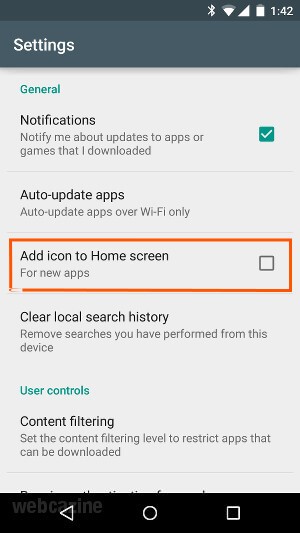
14. Check Indie Corner
Google Play Store has a section in which you will find the independent apps. Although you cannot find the Indie corner directly on the Play Store, you will still get the best games for your device from there. To get it, you have to open the browser > Search for Indie Corner. From the search result, you should click on the Discover Indie Cornet from the
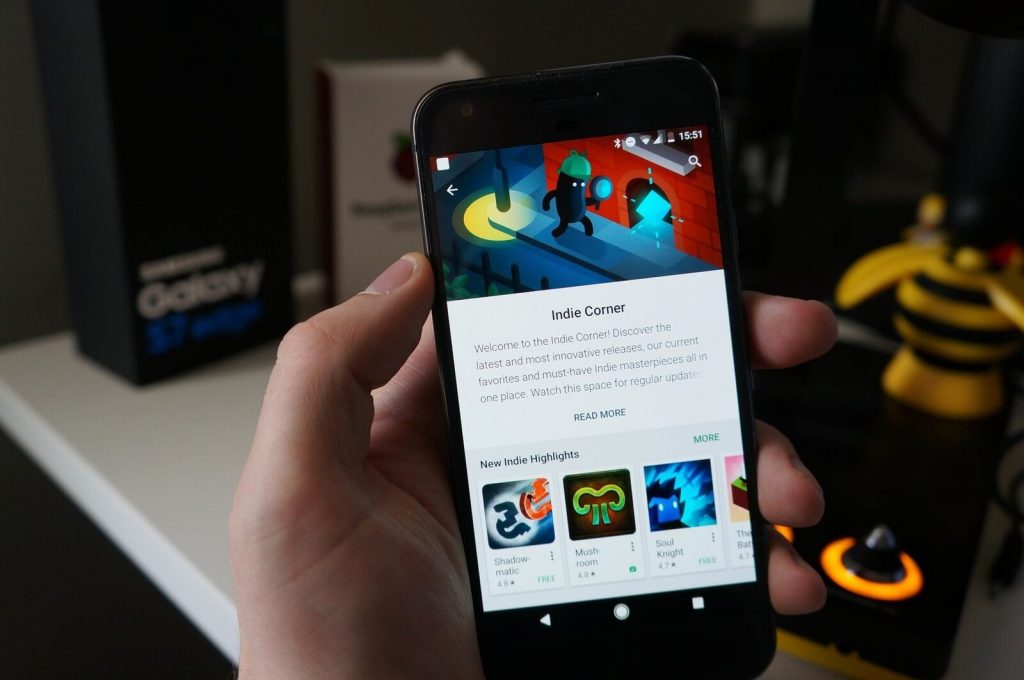
15. App Ratings & Reviews
When the Play Store app has high ratings, then it will get the chance to stay on the top of the charts. Even if you wanted to install any new apps, you can take a look at the ratings and reviews before getting it. You can filter the reviews to see the relevant contents. Go to Play Store app page > scroll down to reviews section > click on Read All Review > tap on Option and toggle Latest version only. Enable, “from this device mode only” also. You can even add your rating and reviews to any apps in the Play Store. Swipe right from the left side of the screen to tap profile photo to see the ratings you have given earlier.
16. Unlock Early Access
Unlocking early access is one of the most impressive features of Play Store tips and tricks. With this feature, you can use those apps and games that are most famous just before its official launch. With the early access, you can get to access the apps that aren’t released for public. Find out the features of those apps even though it seems to be buggy. With the beta version, you can find the new improvements that are about to come with the official launch.
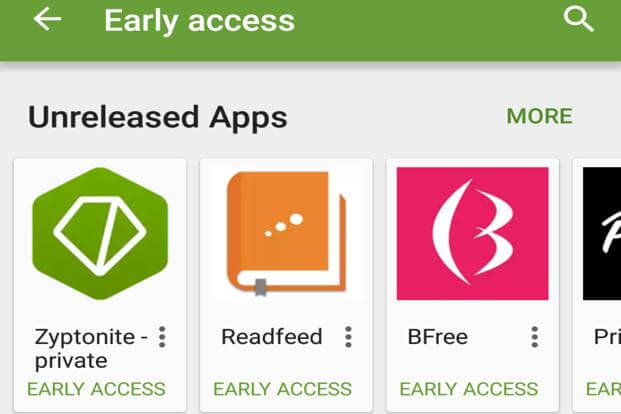
17. Redeem Promotional Code
You can use the
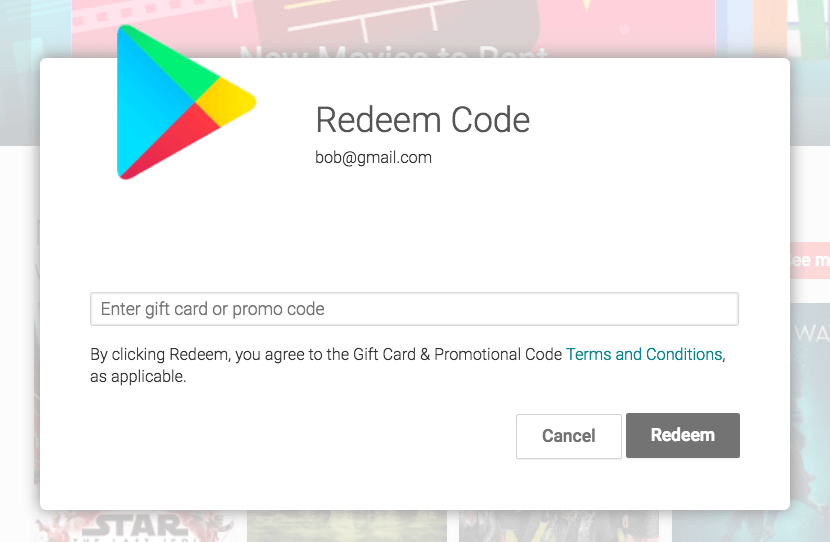
Provided here are the best Play Store tips that would let you access Android apps in a much more efficient way. There are such a huge number of useful tricks available with the Play Store and you could follow the guidelines for efficiently accessing the features. Almost all of the Play Store tips and tricks will let you manage your Google account.
Google Play Store FAQs
- Google Play Store Not Downloading Apps
- Download Pending in Play Store
- Google Play Store Waiting for WiFi
- Unfortunately Google Play Services has Stopped Working
- Unfortunately Google Play Store has Stopped
- Google Play Store Won’t Open Issue
- Google Play Store Not Updating
- Google Play Store Not Working
Hope the article about Google Play Store and Play Store tips is useful to you in the best way to deal with it. Stay tuned with the website for more relevant articles.
