Android is the most popularly used operating system with the simple, user-friendly interface. Google Play Store is the official app store for the Android platform with which you can download Android apps, games, and digital contents. No other app store has such a huge list of users as like the Google Play Store. It is widely preferred as with the millions of apps collections that are classified under different categories. Play Store works based on the region you live and brings apps that can be accessed on your region. Not all of the apps available for one region can be accessed on another because of geo-restrictions. But if you change country in Google Play Store, then you will be able to access apps based on the region you have opted for. To get access to any Android apps on your device, you can opt to change country in Play Store. There are two different methods in which you can change the country or region in Play Store and the article covers both in detail.
Things you Must Consider Once Before Changing Country in Play Store
- If you change your country to a new region, you will not be able to use the Google Play balance of your old account in the new country.
- You can change your Play Country only once a year. When you change the country, you cannot change it back for one year.
- Make sure that you have a payment method from the new country before setting up in Google Play.
Read also How to Logout of Google Play Store
How to Change Country in Google Play Store
If you are looking for the simple guidelines to change country in Play Store, then the steps given below would help you out.
Step 1: You have to open Google Play Store on your Android smartphone or tablet.
Step 2: Click on Menu option to select Account. Click on Country and profiles option.
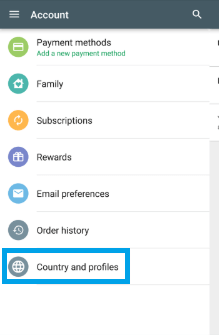
Step 3: Now, you have to select the country to which you want to add an account.
Step 4: You should follow the on-screen instruction to add a payment method to the new country.
Step 5: Make sure the first payment method is from the country you are adding a profile for. By creating a profile, you will be able to add payment method from other countries as well.
Step 6: With this, a new Google Payments profile will be linked with the country you have selected. Play Store will change to new country automatically.
Step 7: To switch between your old and new account, open Google Play Store > click on Menu > Account > Country and Profiles.
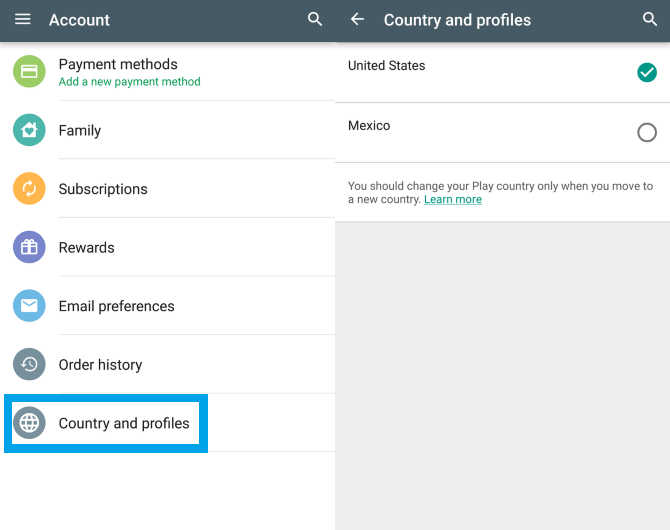
Step 8: With this, you will see two countries, your Google Play Country and the new country you have changed. Just tap on any country to access Play Store and the apps associated with it.
Note: When you aren’t in the new region, then you will not be given the option to change the country by default.
Try This Alternative
If you don’t wanted to pay your bucks to change the country on Play Store, the you can better opt for an VPN app. Just download and install a trusted VPN from Google Play Store to choose from the list of available countries. You should go to Settings > Apps > scroll down to click on Play Store and click on Cache Data. With this, you can easily access any geo-restricted apps and games on your Android device without any hassle.
You may like Fixes on Google Play Store Won’t Open issue
How to Fix Problems That Occurs While Changing your Google Play Country
If are unable to change your country in Play Store, then you may follow the fixes given below to get resolved.
Fix 1: Update Apps
You have to open Play Store on your device to click on Menu option and click on My Apps & Games option. Update the apps and games that are labelled as Update to fix up the issues while changing country in Google Play Store.
Fix 2: Clear Cache & Data
Go to Android Settings to click on Apps & Notifications. You will see the list of apps installed on your device and just scroll down to Google Play Store. Tap Storage option and click on Clear Cache.
Hope the article about Change Country in Google Play Store has given useful information. If you have any queries, comment us below.
